Review-Sony Playstation Vita (PS Vita): The Best in Handheld Gaming?
SOFTWARE
User-Interface: A Fresh New Look

The user interfaces on Sony’s PS3 and PSP consist of neatly arranged menu bars. PS Vita took an entirely different approach by incorporating a new UI called “Live Area” that appears to take its inspiration from smartphone operating systems of today. Instead of menu bars, PS Vita’s interface is made up of icons which are spread around the screen without fixed positions. Each of these icons represents a certain function or application, and you only need to touch them to gain access. If the main screen is full, icons will be contained in a new page that can be reached by simply sweeping your finger across the display towards the top or bottom.
Near and Party: Handheld Gaming turned Social Media

With the PS Vita, Sony seems to be extending the functionality of its portable gaming consoles beyond handheld gaming, treading a bit on the realm of social media. With the “Near” software on this console, you can locate other PS Vita owners who happen to be around you. Like in a social networking site, you can also see their activities and post comments.
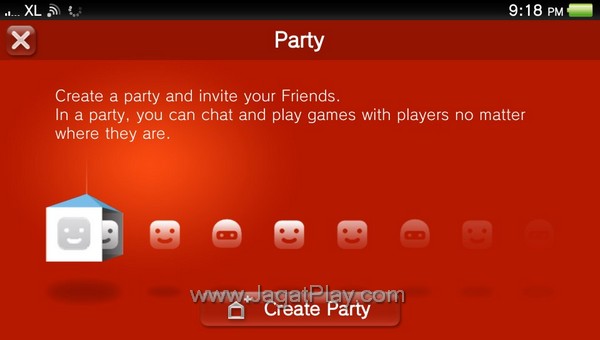
The Party menu has similar functionality. With it, you can send text and voice messages to owners of other PSN accounts who have become your friends. In addition to that, you will also be able to detect what games your friends are currently playing and join them in an instant.
Unfortunately, there haven’t been too many PS Vita players around here. Consequently, we have not been able try and put this particular feature to full use.
Browser: Still Far From Perfect
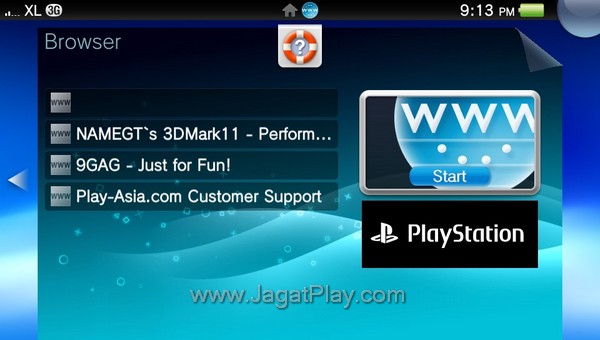

Internet browser has become a must-have feature on today’s gadget. PS Vita also follows the trend, but unfortunately, it lags behind other mobile devices in this regard. It felt slow when used to access certain websites (including Jagat Play). To make things worse, it has no flash support, which means that you will not be able to properly open flash-based contents, including You Tube videos. This, of course, results in unsatisfying internet browsing experience. As for the touchscreen function, that does help navigating a bit. PS Vita will remain responsive when you use multi-gesture input to zoom in and zoom out, or swipe your finger across the screen to scroll the pages.
Content Manager: Content Synchronization with Desktop PCs

With its relatively complete multimedia capabilities, PS Vita can fulfill your entertainment needs beyond games. Even then, you cannot spontaneously connect this console to your PC and start organizing the multimedia contents in it. Before you do that, you have to download Sony’s PS Vita Content Manager. After installing the software on your PC, you only need to activate the Content Manager menu on the PS Vita, then you can begin transferring data from your PC to the console and vice versa. Multimedia files like videos, music, and pictures can be opened right away.

















